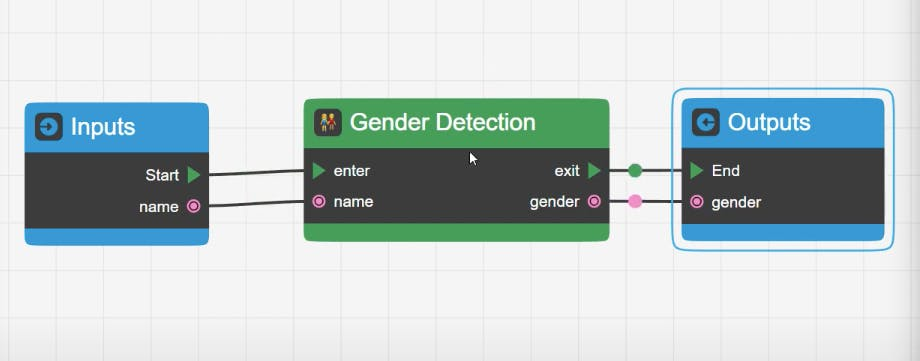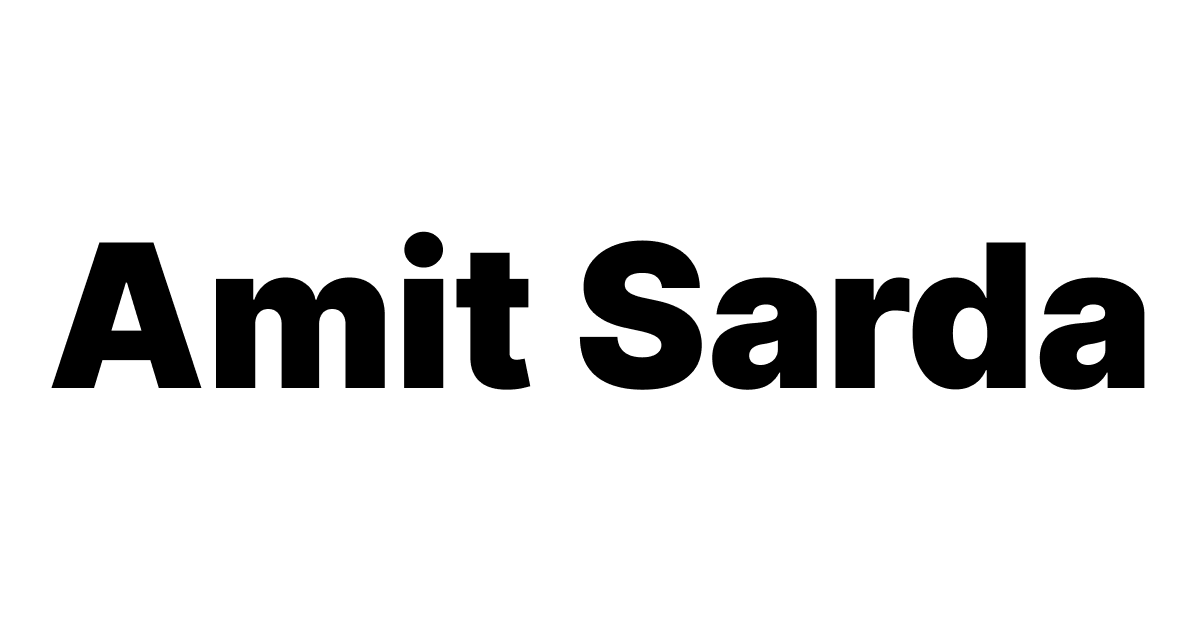How to Guess Gender using Google Sheets and using API
Learn how to guess genders based on the name of the person using Google Sheets and using automation & APIs.
If you have a list of names and you want to guess gender by name, here’s a nifty utility developed in Google Sheets that you will find handy. This utility will help you identify the gender of a person given their name in Google Sheets.
Lido automates spreadsheet tasks without code.
It pulls data from Google Sheets and automatically pushes it to email, Slack, calendar, and more.
Guessing the gender of a name using Google Sheets
Setup to guess gender of a name using Google Sheets
This Google Sheet contains two tabs:
Tab 1: Guessing Gender

The columns highlighted in yellow are input columns, i.e. the name of a person.
The ones highlighted in green are output columns, i.e. the first name of the person and the gender of the person.
Tab 2: Database of all names and their most likely gender
This Google Sheet contains a tab called ‘Database’ where all the information about a name and its gender is stored.
The Guessing Gender tab pulls information from the Database tab to guess the gender of the person based on their first name. It also comes in handy to add gender information for a new name or edit gender information to Unisex, as and when needed.
How to use Google Sheets to guess the gender of a name in a spreadsheet
If you are using Excel, you can simply create a copy of this Google Sheets document and update the formulas to make it work in Excel. Alternatively, you can import your list in Google Sheets, run the calculations in Google Sheets, and then export a CSV or an XLSX file again.
Running the calculations in Google Sheets
- Paste the list of names, as values, in column B of tab: Guessing Gender.
- If you have a unique identifier for each name, that could go into column A in tab: Guessing Gender.
- Go to the Menu bar at the top, and from the top-level menu, Genius, click on Guess Gender — a Google Apps Script. (Check this post to learn how to apply formulas to new rows in Google Sheets using Google Apps Scripts.)
- The script will guess the gender for each name in column C: Guessed Gender.
Corrections
- If the guessed gender is ‘Unisex’, or appears to be the opposite of what you thought, use column E, Manual Correction, to update it.
- If column D, Guessed Gender, doesn’t guess anything, you can add those values in column C, First Name, at the end of the tab: Database in column A, First Name, and add Gender information in column B, Gender. The tab will automatically update the gender information for these names for which the value in the Gender column was previously missing.
Output of Gender Guesser built using Google Sheets
At the end of this exercise, columns A, B, F (Unique ID, Name, Gender) will be your output and you can download these columns to use in your subsequent work.
Guessing gender using the GenderAPI addon
A very cool, but freemium addon from GenderAPI allows you to determine the gender of a person given their first name. It also allows you to specify the country of the person if required.
Watch this video to understand how to use GenderAPI.
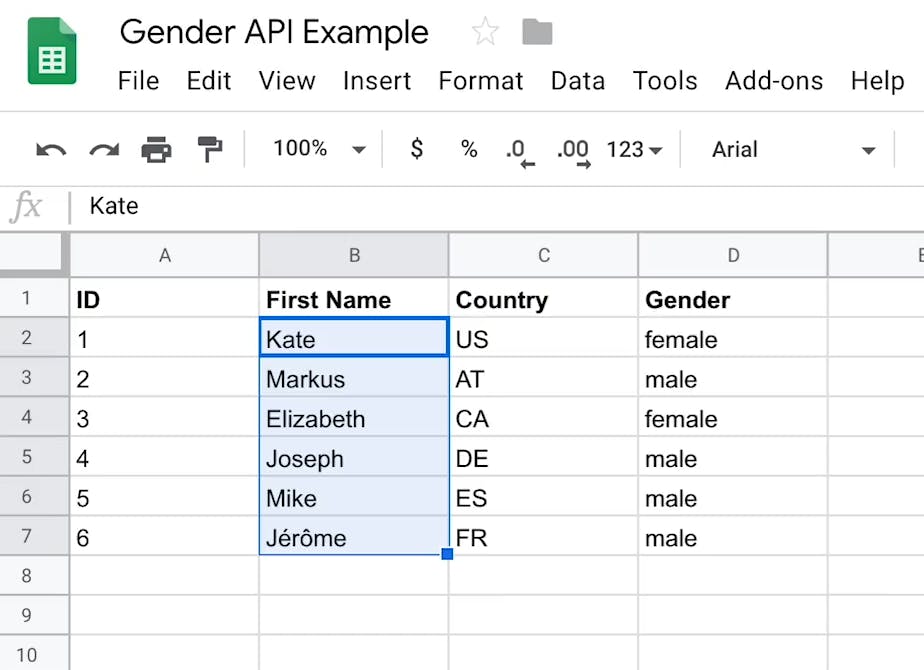
Guessing gender using APIs and Automation tools
You can also use an API service like genderize.io to guess the gender of a person based on their first name. You will, however, need to write a script in Google Apps Script to parse the JSON response.
Craftar is an exciting new automation platform that allows you to create custom workflows with extremely powerful blocks to manipulate data.
Moreover, Craftar also promises to be more affordable than other automation platforms like Zapier and Make.
Want to hyper-personalize your marketing emails, use Craftar to add pronouns to your email marketing database.
Check out the automation in action in this video on YouTube.