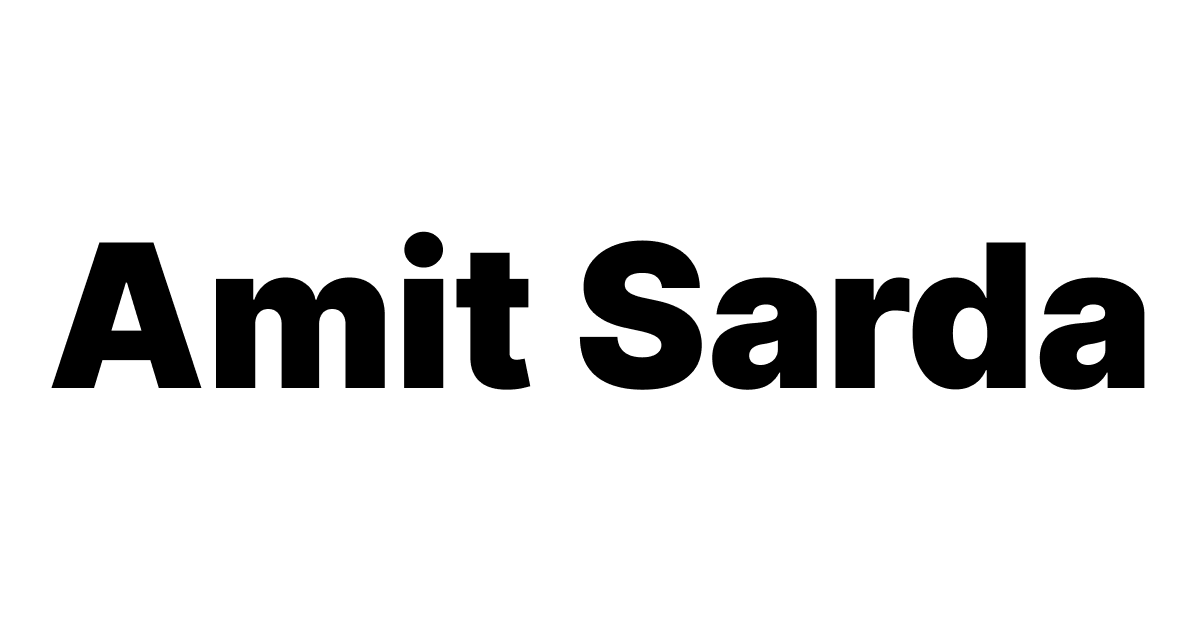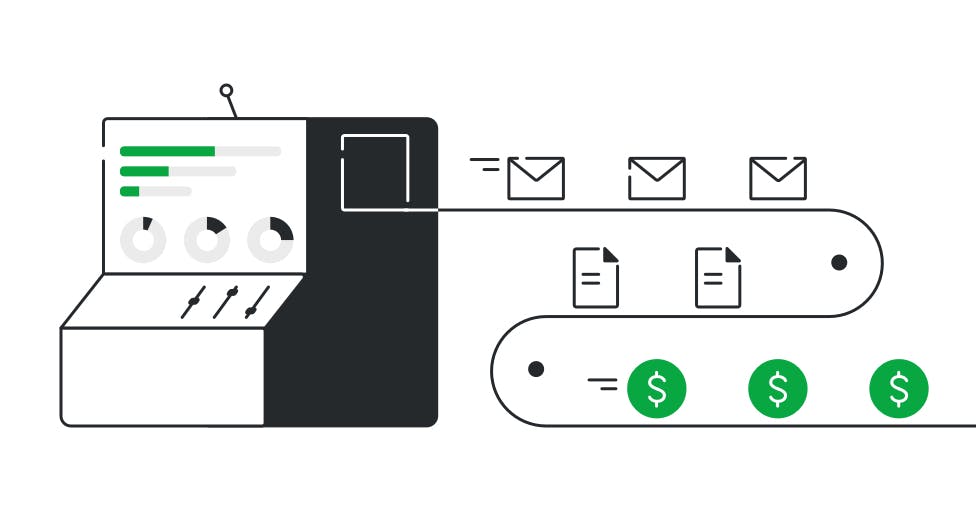Pipedrive Tips and Tricks for the Perfect Setup in 2025
Proven Pipedrive tips and tricks from a Pipedrive Expert for an efficient and scalable new Pipedrive account setup that your sales team will love.
Introduction
This is a short checklist for quick Pipedrive tips and tricks to help you set up your Pipedrive account the right way without wasting too much time getting into unnecessary details.
2 more resources for you:
Getting started with Pipedrive
If you don’t have a Pipedrive account yet, here’s the first step to getting started with Pipedrive.
Click here (affiliate link) to get an extended 30-day FREE trial of Pipedrive.
Here’s a complete guide to learn how to use Pipedrive.
You can also read my detailed review of Pipedrive.
Pipedrive Tips and Tricks for Setting up a Pipeline in Pipedrive
- Keep your pipeline/sales funnel short (up to 5 stages) and simple.
- Remember, Pipeline Stage and Deal Status are 2 different things in Pipedrive.
- Do not create stages called Deal Won and Deal Lost.
- Think hard about what a Pipeline Stage is: don’t confuse Sales Activities for Pipeline Stages.
- Stages that ideally could be an activity should be an activity.
- For example, Book a demo, Demo, etc. should be activities.
- This is not as straightforward and is at least an hour-long discussion with a Pipedrive Expert.
- Split your pipeline stages logically:
- Relatively Colder: Before a 2-way communication channel is established {New Deal, Contact Being Attempted}.
- Relatively Warmer: After a 2-way communication channel is established {Discussion (aka Contact Made), Proposal Sent, Negotiation}.
- Don’t worry about the Deal Rotting feature. As long as you have meticulously planned the next activity for an open deal, you will be fine without the Deal Rotting feature.
- Define the Probability of Conversion for each Pipeline Stage but don’t sweat it.
- Switch Deal Probability on.
Pipedrive Tips and Tricks for Account Customization
- Create custom fields under the appropriate object (Deals, Person, Organization).
- Define Activity Types based on your Sales Process.
- Narrow down the list of currencies that your team should use.
- Create appropriate Lost Reasons for your team based on your sales process.
- Assign team members to the right groups/access permission levels (Admin, Manager, Regular).
Pipedrive Tips and Tricks for Basic Automation Setup
Set up automation rules to:
- Create an activity for every new deal created.
- For Colder Deals, create a new activity when the previous activity is marked done.
- Here’s a detailed note on setting up automated leads assignments is here.
- Here’s a detailed note on how to add deals to Pipedrive using Zapier or Integromat/Make.
Pipedrive Insights & Reports
- Use rolling time periods.
- Use filters to make sense of charts.
- Ideas for Charts to start with:
- Fair distribution of Deals.
- Deal Conversion Rates by Salesperson/Source.
- Sales by Source/Salesperson.
- Overdue Activities by Salesperson.
- Future Workload by Salesperson (next 7 days).
- Past Activity Performance (last 7 days).
- Sales by Enquiry Day/Week/Month/Quarter/Year.
Here’s a detailed list of metrics that you can track in Pipedrive using Pipedrive Insights.
Leads
- Do NOT use Leads.
- Here’s an in-depth article that covers the differences between leads and deals.
Deals
- Do not waste time looking at the Deals Pipeline View.
- Have a scheduled activity for every open deal.
- Build safety nets to catch open deals without scheduled activities.
- Using a custom filter
- Using Insights & Reports
- Using Automation – Pipedrive or Zapier
- Contacts Timeline
- Deal Forecast view
- Use Required and Important Field Settings to capture the right information about a deal/person/organization at the right time.
- Use the Manager Sidebar Sections utility to manage information overload.
- Keep a pinned note, ALWAYS.
Emails
- Connect your email account with the appropriate synchronization settings.
Activities
- Activities tab is your command center in Pipedrive
- Activity List view is your guide.
- If your activities do not have a specific time for the due date, do not use the Calendar view.
- Define Activity Types carefully based on what it requires the sales team to do.
- Call, Text, Email, Meeting are examples of the right activity types.
- Call 1, Call 2, Email 1, Email 2 are terrible examples.
- Understand how filters for Activity Types and Due Date work.
- Understand how to pull the appropriate fields in your activities list view.
- Understand how you can sort your list of activities by fields in the view.
- Use filters for Activity Types and Due Date to narrow down your list of activities, and use column headers in the activity list view to further sort which activities you want to focus on.
- Configure to open activity details on the side.
- Click on the activity subject to open the activity details, and switch to the Deal view.
- Complete the activity in the Deal Detail view.
- Create the next activity while you remain in the Deal Detail view.
- Create a pinned note that would come in handy the next time you contact this person.
- Use the arrow buttons on the top-left to navigate to the next activity in the list while remaining in the Deal Detail view.
- If you’re annoyed with the new activity popup, you can disable it.
- Here’s a detailed note on setting activities view efficiently in Pipedrive.
Contacts
- Use the contacts timeline view to see if you have fallen behind on contacting prospects based on their stated preferences.
- If so, adjust the date of the next activity against that contact and the deal.
- Read this post to learn how to add clickable WhatsApp links to contacts.
Conclusion
If you follow these tips to the T, you should be in really good hands and will hit the ground running.